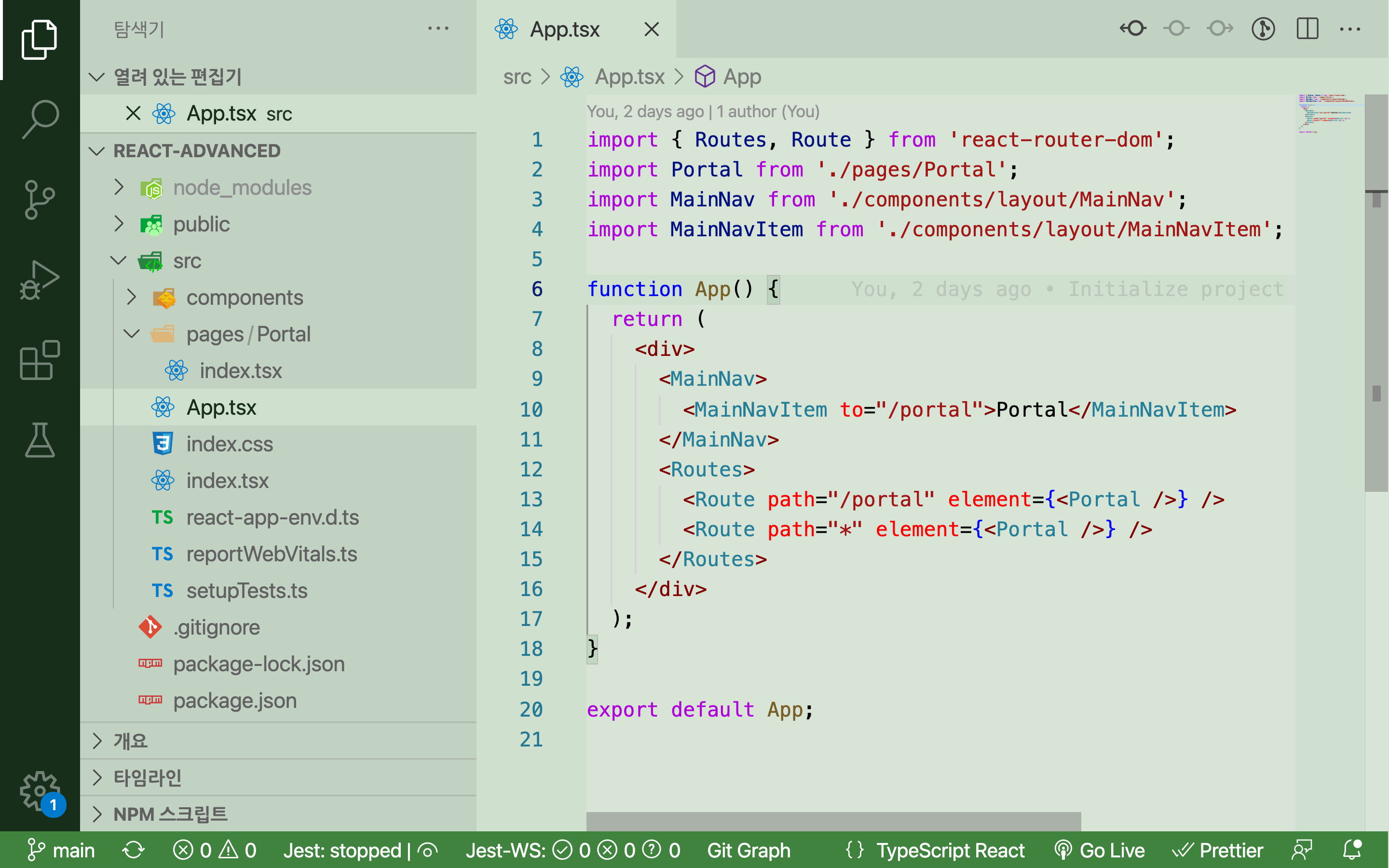
개인적으로 Visual Studio Code에서 칼라 테마를 다크 모드로 하기 보다는
밝은 색 테마를 쓰고 모니터의 밝기를 어둡게 설정한다.
이렇게 하는 것이 눈의 피로도가 덜한 것 같다.
밝은 색 테마 중 녹색 계열이 없어 커스텀을 해봤다.
설정에서 color customizations을 검색하고 settings.json에 들어가
editor.tabSize 속성이 있는 JSON 객체에 아래의 값을 넣어주자.
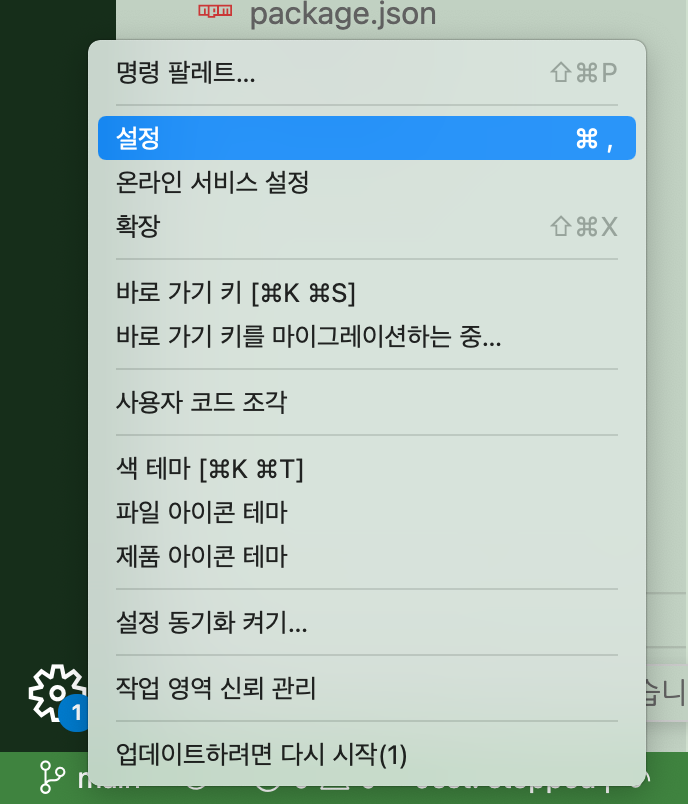
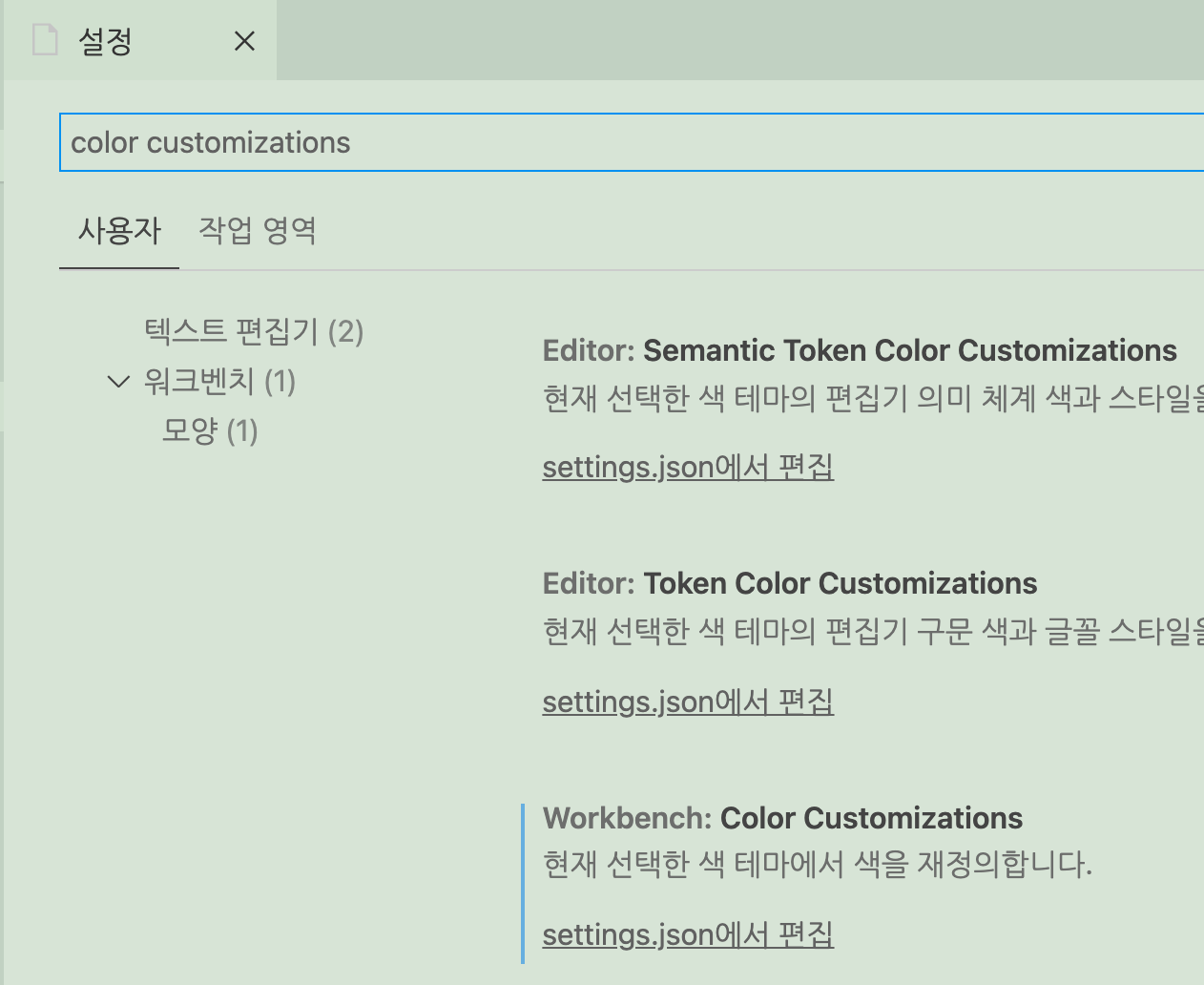
"workbench.colorTheme": "Default Light+",
"workbench.colorCustomizations": {
"activityBar.background": "#162e1a", // left end
"breadcrumb.background": "#d0e0cf", // top path
"button.background": "#162e1a",
"editor.background": "#d7e4d6",
"editor.lineHighlightBackground": "#d0e0cf",
"editor.selectionBackground": "#c1d1c2",
"editorGroupHeader.noTabsBackground": "#c1d1c2",
"editorGroupHeader.tabsBackground": "#c1d1c2",
"editorGutter.background": "#d0e0cf",
"editorWidget.background": "#c1d1c2", // cmd + p, editor hover
"input.background": "#d7e4d6",
"list.activeSelectionBackground": "#d0e0cf",
"list.activeSelectionForeground": "#162e1a",
"list.focusOutline": "#d0e0cf",
"list.hoverBackground": "#d0e0cf",
"list.inactiveSelectionBackground": "#d0e0cf",
"list.inactiveSelectionForeground": "#162e1a",
"minimap.background": "#d0e0cf", // right end
"peekViewEditor.background": "#d0e0cf",
"peekViewResult.background": "#c1d1c2",
"sideBar.background": "#c1d1c2",
"statusBar.background": "#3f833f",
"tab.activeBackground": "#d0e0cf",
"tab.border": "#c1d1c2",
"tab.inactiveBackground": "#c1d1c2",
"terminal.background": "#d7e4d6"
}'개발 도구' 카테고리의 다른 글
| 스마트폰(안드로이드) 크롬 디버깅 방법 (0) | 2022.07.25 |
|---|---|
| 맥에서 작업한 웹앱을 윈도우 크롬에서 테스트하는 방법 (0) | 2022.06.22 |
| 웹 개발에 필요한 사이트 모음 (0) | 2021.02.13 |
| 비쥬얼 스튜디오 코드를 터미널에서 여는 명령어 (0) | 2020.09.29 |
| 크롬 확장 프로그램 Color Picker - 웹 페이지에서 색 추출하기 (0) | 2020.03.13 |

